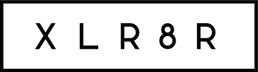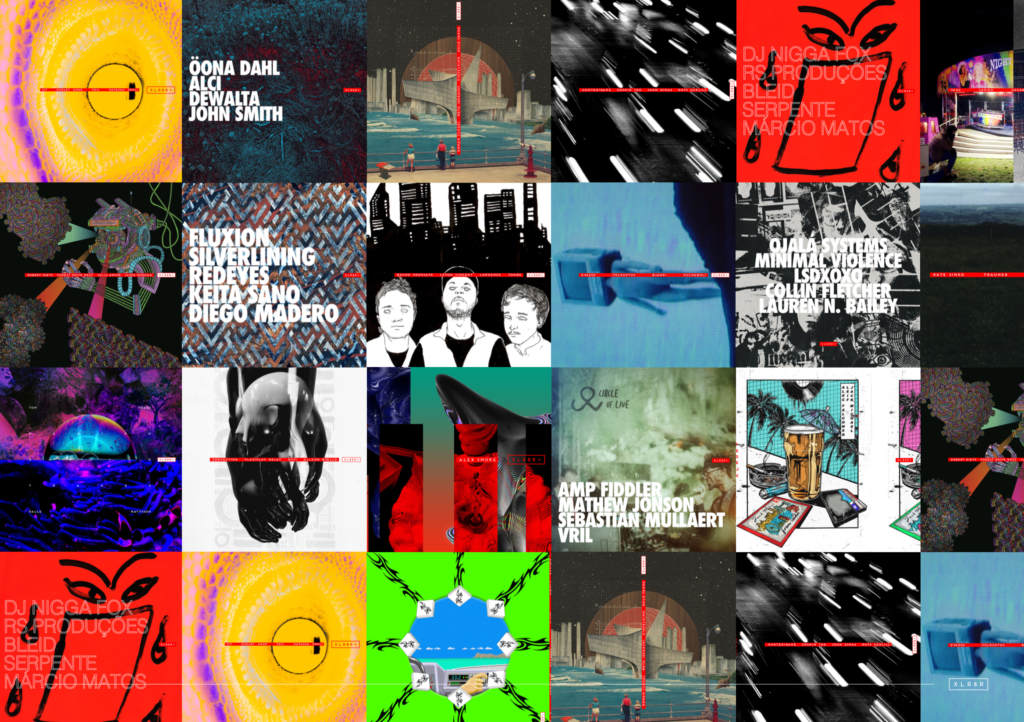Make the Most of Your Audio
Ever wanted to mod your iPod, set up your stereo properly, or organize your record […]
Make the Most of Your Audio
Ever wanted to mod your iPod, set up your stereo properly, or organize your record […]
Ever wanted to mod your iPod, set up your stereo properly, or organize your record shelves? Six experts explain how.
How to Digitally Process Your Guitar
WithChristopher Willits
Not only does San Francisco-based Christopher Willits have releases on Ghostly International, 12k, Ache, and Sub Rosa, but he also teaches sound art and design workshops at the SF Art Institute and Bay Area Video Coalition. “There are tons of ways to process a guitar with a computer, and no right or wrong method,” he advises. “Experiment to find the sound you need.”
1. Get a Clean Source Signal
Make sure you have a strong, solid signal from your guitar. Good pickups will make your guitar output hotter, as well as using new, good-quality strings (I use Seymour Duncan humbuckers and Ernie Ball strings). And don’t skimp on a heavy-duty quarter-inch cable. Every connection from the guitar to your computer can add noise to the signal path. Be wary of cathode ray tube (CRT) computer monitors, too, which can create a nasty (or tasty) hum.
2. Use Preamps and Analog Processing
Using a preamp to boost your guitar output before an audio interface will help you avoid extra noise in your signal. And don’t feel like you need to do everything in the computer. Mix analog and digital signal processing. Analog distortion may sound better and it’s one less thing for your computer to process. I use battery-powered preamps and pedals in case a European show doesn’t have a voltage converter. My preamp recommendations: the Line 6 Pod and the SansAmp Classic.
3. Choose Your Direct Interface (DI) and Audio Interface
I like to use an active DI (either a Countryman or a SansAmp) following my preamp, and I output to an audio interface that has XLR inputs (MOTU Traveler). This protects the signal from radio interference, making it more robust. There are a lot of FireWire audio interfaces with XLR inputs (bus-powered interfaces don’t hurt), but make sure you have phantom power on your interface to power the active DI–or make sure the DI takes batteries.
4. Be Careful of Latency
Latency (delayed input vs. output) can be especially annoying if you are playing to a pulse or a drummer. Set your audio interface input/output buffer size to no more than 512 samples (128 or 256 even better). Less buffer size equals less latency and also more processing tax. Get the fastest computer that you can afford and fill it with as much RAM as possible.
5. Use Your Feet
I free my hands for playing guitar and mixing control, and I use a Behringer FCB1010 MIDI pedal to control my software, Ableton Live, and the plug-ins I make with Max/MSP/Jitter. I use the computer for nonlinear processing, folding, frequency-domain munging, etc. Unless you are doing something similarly fun, stick with chains of analog foot pedals. You won’t need worry about computer issues, and will have more time to play your guitar!
(page 2 of 6)
How to Set Up Your Home Stereo
With Tony Andrews ofFunktion One
Tony Andrews has been creating massive, state-of-the-art soundsystems since the ’70s. His company, Funktion One, has been embraced by the dance-music community and his patented Dance Stack speaker systems can be found in clubs from Lisbon’s Lux to NYC’s Cielo. Funktion One’s installations are legendary, but they’re based on some pretty simple principles. Here are Andrews’ tips for setting up your own boomin’ system at home.
1. Choose You Speakers
Look for a healthy efficiency or sensitivity rating (represented in dB as “SPL” or “Sound Pressure Level”), around or above 90 dB. The speakers are going to be lively, reactive, and fast. When you audition speakers, listen to the same music–something you know really well. And don’t listen for the obvious. When it gets to a noisy passage and you can’t quite make out what the singer’s saying, that’s the bit to be listening to.
2. Pick Your Speaker Wire
Thick, monocrystalline stuff is great. Its purity level has been treated so that there are fewer crystalline interfaces (current disturbances) in the wire.
3. Position the Speakers and Your Environment
Ideally, where you’re going to listen–your couch, say–is going to be in the middle of two corners of a room. If you want more bass, put the speakers in the corners. The corner of a room is a bit of a horn and it’ll aid the low-end. Put the speaker against the wall, so you won’t have an out-of-time reflection with the sound bouncing behind it. Put the speakers up high, above the furniture.
4. Treat the Room
You can work wonders for the stereo imagery if you take a bed sheet and literally hang it from the ceiling over your head. The thicker and feltier the material, the better the low-end is absorbed. A lot of stereo imagery information comes from the high frequencies. When they hit the ceiling and reflect, they tend to cloud the image. If you really wanted to go for it, you could put drapes all around the room, with lots of folds (about three times the length).
5. Consider Your Neighbors
It’s very hard to stop bass, and that’s what annoys others. But it’s amazing how much sound can actually get through an air gap, so make sure your door gaps are tight. To stop bass, you need weight, so obviously concrete or brick walls are better than wooden or plastic. Point the speakers toward where you are, and think about what’s getting in the way. Also, consider whom you’re more willing to annoy: the upstairs or the downstairs neighbors.
(page 3 of 6)
How to get the best sound from your studio recordings
With Guy Davie of Exchange Mastering
Mastering engineers almost never get the props they deserve, but when Guy Davie (of London’s venerable mastering and cutting house The Exchange) is at the helm, almost everyone takes notice. Just ask Dwayne Sodahberk, who named his 2002 disc Mastered by Guy at the Exchange in Davie’s honor. Davie has mastered records for Björk, Air, The Streets, and R. Kelly; here, he walks us through how to get the most from your home recording sessions.
1. Focus On Clarity
At every stage of your recording, make sure clarity is your priority. We can use a variety of techniques to create punch and energy but once you’ve lost clarity you can’t get it back. Don’t overdo the layering of instruments (one guitar can sound more powerful than six) and don’t use too many different effects. Even a massive wall of rock distortion needs clarity!
2. Know Your System
Play music that sounds great in your car, living room, or private jet on your recording monitors and compare the sound to your mixes and mastering. All through the recording, mixing, and mastering stages, refer back to some fantastic-sounding recordings. A truly great recording sounds beautiful on any system.
3. Don’t Go Plug-In Crazy
Try to find a couple of favorite EQ and dynamics processors. Most professional mastering engineers use a mixture of analog and digital outboard gear; it’s up to you to find which plug-ins give you the sound you want and stick with them. Getting to know what you’ve got will be more valuable than buying the latest thing.
4. Frequency and Bits
Use the highest quality audio that you can at every stage. If you can record, mix, and master at 96kHz and 24-bit, then do so–it eats up MB but it’s worth it. When you’ve completed the mastering and are ready to bounce or burn, choose your dither not by what ads or engineers say, but by what retains a natural, detailed sound.
5. Leave the Maximizing to the End
Try to retain as much energy as possible by keeping plenty of dynamic range in your stereo mix. Keep those meters bouncing! Peak your mix to -1 or 0 and don’t try to maximize loudness at this stage–keep it sounding open and exciting. Leave the level maximizing until last, but don’t go over the top. You want it loud, but keep that clarity!
(page 4 of 6)
How to Organize Your Record Collection
With Nikolaus Schaefer of Rotation Records
Nikolaus Schaefer and Martin Gorges of Berlin’s Rotation Records have settled the shelves of Ellen Allien and DJ T. (at roughly 100 man-hours per collection) and they’re readying themselves for Tiefschwarz’s 25,000-piece stockroom next. Whether you’ve sort of got a system, or “utter chaos” (as Schaefer describes Allien’s collection), Niko and Martin have a solution.
1. Sort by Label, Label Family, and Artist
For example, take Underground Resistance and all sub-labels: UR, Red Planet, Happy Records. Then all Jeff Mills productions and Axis and Purpose Maker releases. Add all Rob Hood projects and his Drama and M-Plant releases. Do the same for the Hardwax family (Basic Channel, Chain Reaction, Burial Mix, Smith N Hack, Monolake, etc.). If you find more than 10 records in this cluster, build it its own label case. More than 60 records in this group? Divide that stuff again into their sub-labels. And don’t forget to name those cases from the start. When you sort 10,000-plus records, you’ll lose track dozens of times.
2. Make “City” Boxes
For labels with less than 10 records, arrange by city (then by label). If you just can’t remember the record (it happens!), or if there is no clue of the producer, read the label info for the place of origin. Phone and fax numbers are helpful. Of course, there’s always discogs.com if you’ve got time and internet access. With both Ellen and DJ T. we ended up with huge boxes labeled “Chicago,” “Detroit,” “New York,” “Berlin,” “Frankfurt,” and so on.
3. Draw Personal Connections
If you have fewer than five records of one label, file them according to some personal connection or sound. You could put Soundslike and Accidental with Mantis and Music for Freaks, or T. Melchior and Baby Ford records could go beside Aubrey, Mark Broom, Ferox, Cristian Vogel, and Bandulu.
4. Organize Into Genres
Whatever’s left you can probably classify into genres. Trance, old school hardcore, ambient, compilations, pop, disco, grime, 2-step, hard tek–you name it. Generally these should be records that are not in your current playlist: older stuff, records you started with that bring back good memories. These are the ones you will put way up on your shelf or maybe even bring them to your basement or attic.
5. Get Rid of Stuff
You own too many records anyway! How many of your white labels have you never listened to? How old are they? Bring these to your local flea market, record dealer, or record fair. Whatever you do, get rid of them!
(page 5 of 6)
How to hack Your iPod
With Adam Pash of Lifehacker
“Don’t live to geek. Geek to live” is the motto of Lifehacker, a productivity guide/weblog for those who want to open up the insides of their tools, computers, and software. We asked the site’s Associate Editor and resident MP3-player geek Adam Pash for five cool ways to get our iPods to do something new.
1. Run Linux
The iPodLinux project adds a new operating system to your iPod. If Windows is your responsible, businessman friend and Apple’s the hip, artsy one, Linux is the wildly talented dilettante no one understands. iPodLinux can add video playback to non-video iPods, and support additional audio formats, high-quality line-in recording through your headphone jack, and Doom and Dance Dance Revolution knockoffs. You can choose to boot into either iPodLinux or Apple’s comfy defaults at any time.
2. Pimp Your iPod
Clean lines, minimalist design, and shiny stainless steel put the iPod miles ahead in the beauty competition–until you take it out of the box, that is. Give your iPod the brushed-metal look common to your average stainless steel appliance. All it takes is the rough side of a kitchen sponge and a half hour to give your iPod that fingerprint-free, brushed-metal look.
3. Add Rockbox iPod Firmware
Rockox is another free (as in speech) user-friendly alternative to the default iPod firmware, this time adding more support for additional audio formats, a five-band parametric equalizer, custom themes, and drag-and-drop syncing without iTunes. As a bonus for any of you non-iPod owners, Rockbox firmware is available for several other digital audio players.
4. Surf Wikipedia
The Encyclopedia project lets you browse Wikipedia’s glorious esoteric user-based content from the comfort and portability of your iPod. After you’ve installed Encyclopodia, you can boot your iPod into either Encyclopodia or the default iPod interface (just like iPodLinux or Rockbox). Once you’re comfortable spelling out words with your click wheel, you can enjoy Wikipedia on the go.
5. Play iPodMAME Videogames
iPodMAME is a port of the popular MAME arcade game emulator for your iPod that works with the iPodLinux firmware. That’s right, Pac-Man and Frogger. On your iPod. Need I say more?
(page 6 of 6)
How to Encode Your MP3s
With Scott Paradis of Beatport
Before you rip your vinyl and CDs into a tinny 96k format, take a lesson from Beatport Project Manager Scott Paradis. Beatport supplies DJs and electronic music lovers with only the highest quality 320kbit/s or WAV sound files. And after cracking their five-millionth download this year and launching v3.0 of Beatport.com, it’s obvious that they’re doing things right. Here’s how you can too.
1. Understand the Encoding Basics
Uncompressed WAV files yield the best audio quality. The drawback? They require huge amounts of storage space–about 10MB per minute of audio. Encoding a song into MP3 removes portions of sound that fall at the very high and low ends of the human hearing spectrum and thus reduces the overall file size with little discernible difference in sound quality. The amount of data used to represent the audio is known as the bit-rate.
2. Choose Your Environment
Since your MP3 player has limited space, a bit-rate of 192kbit/s is a solid compromise of size vs. quality. Playing your music back on large, powerful club systems? Go with the maximum 320kbit/s. You can always re-encode them to lower bit-rates if more space is required, but going from low to high only increases file size and doesn’t put back the audio data that was removed.
3. Choose Your Format
AAC/M4A, or Advanced Audio Codec (compression/decompression algorithm), is a format popularized by Apple’s iTunes music store and similar to MP3. At mid- to low bit-rates, AAC generally outperforms MP3. However, at higher bit-rates, the two are nearly identical. It comes down to a matter of preference and compatibility. MP3 is the most widely recognized and compatible format, but AAC is slowly gaining greater acceptance.
4. Lossy vs. Lossless
AAC and MP3 are “lossy” formats–they lose audio present in the original uncompressed song. Lossless formats are gaining popularity, such as FLAC (Free Lossless Audio Codec). These are kind of like ZIP files, reducing the size but keeping the exact original data intact. FLAC can reduce size by 30-50% over the original WAV file, whereas MP3 and AAC can achieve much higher reductions in size, often 80% or more. FLAC is a great archiving format, but right now very few products support lossless codec playback.
5. Encode Your File
The LAME codec is the undisputed king for creating MP3 files. It’s a free, open-source app so don’t get duped into paying for it. Since LAME is a cross-platform command-line program, there are lots of free graphical user interfaces (GUIs) that allow for ease of use and control of the various options. Unless you are comfortable with command-line programming, make sure you get a GUI front-end for LAME. But for most average music connoisseurs, iTunes will do the trick.