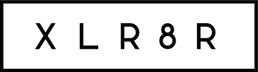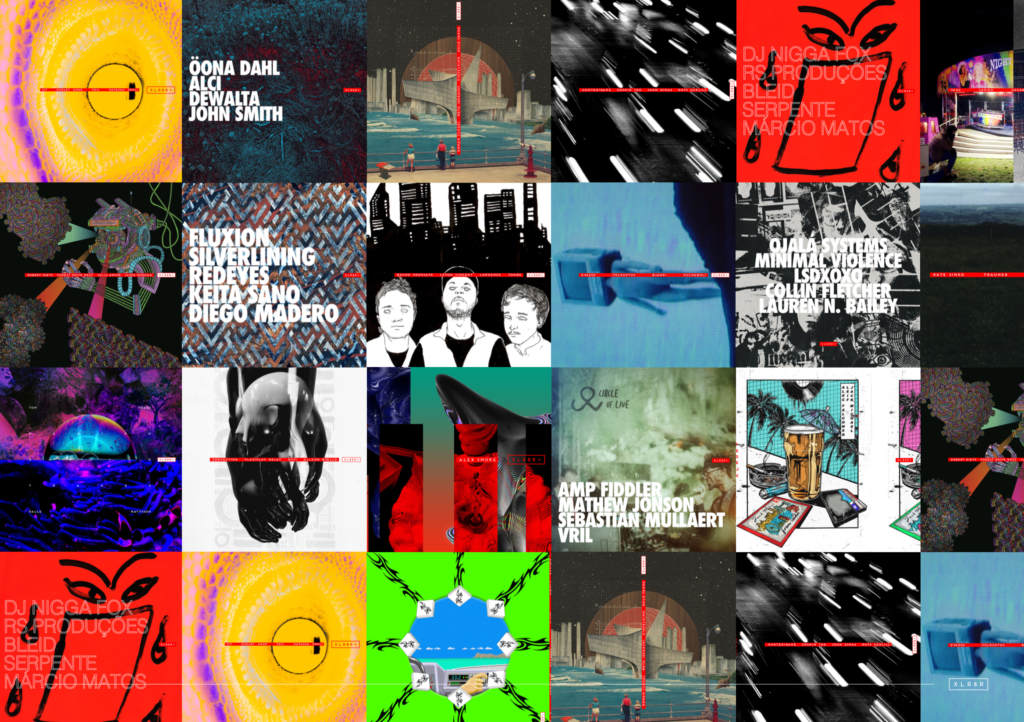Horsepower Productions’ Tape Delay Tips
Back in 2002, UK outfit Horsepower Productions graced the cover of XLR8R, an issue that […]

Back in 2002, UK outfit Horsepower Productions graced the cover of XLR8R, an issue that has become somewhat infamous for being one of the first publications to mention the word dubstep in print. Nine years later, even as the genre they helped create has mutated wildly, Horsepower Productions’ Benny Ill is still at it, so we asked him to pass along a few studio tips from a low-end master. He was more than happy to oblige. “Did you ever dial up that tape-delay simulation plug-in on your DAW or digital FX unit, and find that although it provides a great effect, it just doesn’t sound quite as good what you heard on that classic ’60s or ’70s material that inspired you to use it in the first place?” he asked. “Well, fear not, because we have some great ideas for you tape-delay lovers out there. If you can’t fake it, make it for real!” he enthuses. According to Ill, it’s true that to make good dubstep, you’ve got to be a steady hand at dub.
The Bare Necessities
First, you need a mixing board with at least two working channels, and one auxiliary send (which will be your FX send) and some channel EQ. You’ll also need a tape machine that has variable pitch (speed) and separate record and playback outputs (i.e. one in which you can record and listen to the playback at the same time). So many options, so experiment with what you can find. The cheapest is probably a studio cassette deck like a Tascam, which you can pick up for $30-$50. The more expensive choices range from multitracks to 1/4-inch and 1/2-inch reel-to-reels. We happen to use the Studer A80 two-track deck, which you can find for under $300 if you look hard enough.
The Connection Is Made
Send your source sound to one of the channels on the board and connect the tape deck record input to the auxiliary (FX) send. Now connect the playback output of the deck to another channel on your board.
The Fun Part
While your source sound is playing, hit record on the tape deck and begin to send some of the source sound to the tape from the aux send control of its channel. You will now hear the delayed version accompanying the sound coming out of the other channel, which you can adjust levels, EQ, and pan as desired. Now that will give you a single delay and you can adjust the tape speed (pitch) to make the delay longer or shorter depending on the range of the pitch control. You can also modify the pitch control to extend the range if you are handy with a soldering iron and some cheap components.
Repeat
If you want repeated delays, which is the usual choice, all you have to do is send the tape channel back to itself using the aux send on its channel. With this control, you can vary the length of the feedback by adjusting the level carefully. This is akin to the feedback setting you will find on your delay plug-in or delay unit. Watch out! Big feedbacks can get very loud, so to make sure you don’t blow your speakers, I recommend using a limiter for that channel, or a quick hand on the monitor level.
Change It Up
If you mess with the EQ on the tape channel, combined with the fader and aux levels, you can achieve a multitude of different combinations. Increase the high-freq EQ and reduce the lows and you’ll saturate the tape with the high feedback and get a rising filter effect on the delays. Likewise, if you EQ the lows and drop out the tops, you get a falling filter effect—the echoes get duller as they fade away. Of course, there are thousands of possible settings. By manipulating the controls “live,” you can achieve variable effects such as letting the echoes almost die away and then increasing the feedback so they come back slowly—a popular dub trick. The possibilities are limitless, so have fun with it but watch your input levels!
Horsepower Productions’ Quest for the Sonic Bounty is out now on Tempa.