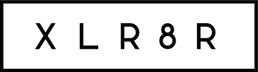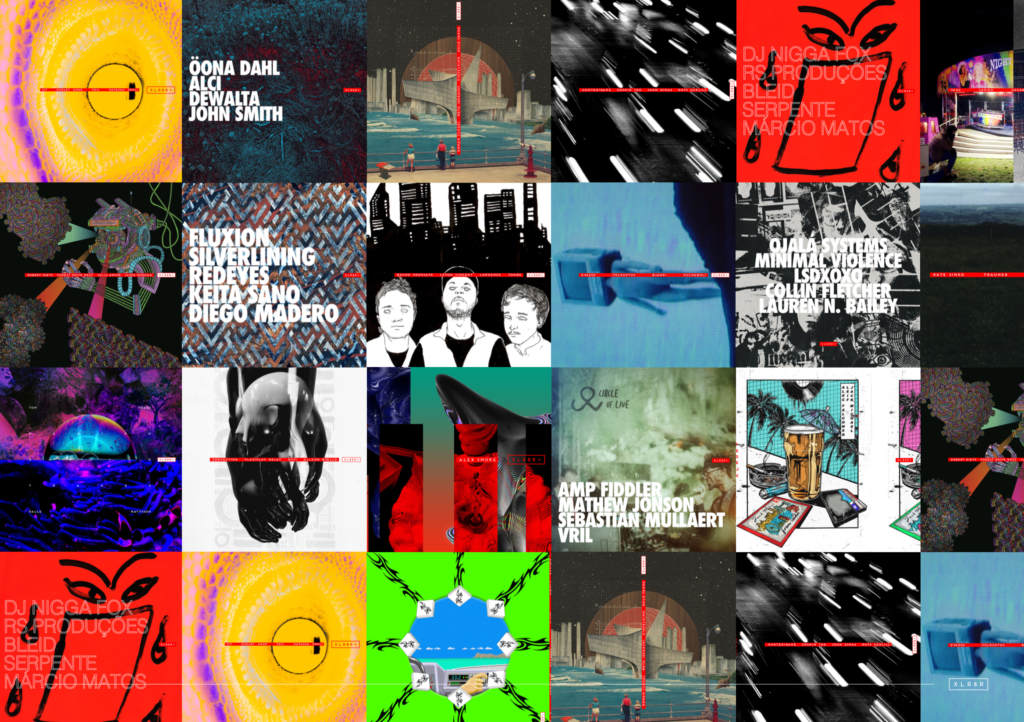Review: Native Instruments Traktor DJ for iPad
Native Instruments certainly took its time in bringing its flagship DJ software, Traktor, to the […]
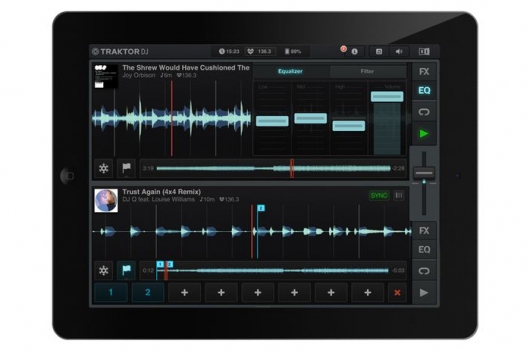
Native Instruments certainly took its time in bringing its flagship DJ software, Traktor, to the iPad. Conceived by the same team behind the desktop Traktor, the touchscreen-centric approach brings a new perspective to the entire experience, including everything from navigating your music library to adding effects and setting loop points. It does away with virtually all skeuomorphic detritus, opting instead for a more minimalist, laser-focused approach on usability. The results, while a bit late to the table(s), are immediately playable and surprisingly robust.
How It Looks
There’s nary a virtual knob to be found here, but that’s not the biggest leap made by the team behind Traktor DJ: Instead of looking at a virtual record on a virtual platter, your main means of interfacing with your music is via the waveforms of the two songs you’re mixing. There’s a crossfader and a tab system for using EQ, FX, and loop mechanics, as well as a dropdown X/Y interface for “playing” (and locking, should you so desire) individual effects. It’s all incredibly clean, dressed up slick in NI’s now-trademark black, grey, and orange color palette. It looks minimalist and feels intuitive, with hundreds of small-but-smart touches, like a popup jog wheel for tempo, and even a built-in tutorial to get you up and running.
Browsing in Traktor DJ
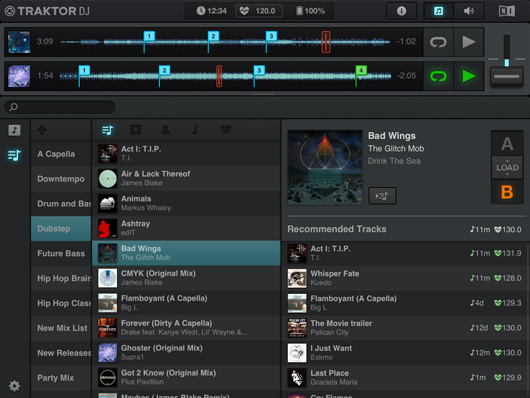
How It Works
Traktor accesses the music directly from your iTunes library. After the initial bulk import—which can take a couple of hours for big libraries—you select a track and load it into one of two decks. You don’t need to use it, but the app has its own built-in recommendation engine, which uses tempo, key, and other metadata to determine which songs will work well with the one you’re currently playing. When you load a new track, it will auto-sync; when it’s not perfect, you can go in and adjust the beat markers to tighten things up. You can then easily surf and scrub a waveform with your fingers; setting cue points and hacking out different-sized loops is incredibly intuitive. Perhaps the most fun comes when you tap the Freeze button on one of your tracks, which lets you trigger slices of a loop quantized to the set beat grid, playing them like a you would with a sampler. (If you’re a Traktor Pro user, you’ll be happy to know that the app syncs in both directions with the desktop software; all of your imported library files, cue points, and beat grid fixes are automatically shared between the two via Dropbox.)
How It Sounds
Audio was fast and pretty much artifact-free on an iPad 3, even with NI effects loaded on both tracks (you’ll need at least an iPad 2 to run Traktor DJ, and yes, it also works quite well on the iPad mini). With support for Core Audio, the app works with any class-compliant audio device via USB and the iPad Camera Connection Kit (you can use a standard issue headphone splitter cable for headphone cueing, though this limits you to mono output). Each of the eight included effects sound every bit as good as their desktop counterpart, and provide lots of room for experimentation.
Setting cue points in Traktor DJ

The Bottom Line
Traktor DJ feels very much like the tablet DJ app re-imagined, at once both a back-to-basics and future-forward piece of software. It serves as a fine entry point for DJ novices looking to get their hands dirty, and the sync functionality makes it a no-brainer for seasoned Traktor Pro users (as NI’s introductory video makes clear, the company imagines it as a great tool for the DJ putting together his or her set en route to the gig). That said, it does only offer two decks (instead of four), and as expected, the software beat matches 4/4 dance music more consistently than anything else. But it’s hard to complain: There’s plenty here to keep even the most active DJs busy, and the hands-on playability makes it lots of fun to use.
MSRP: $19.99