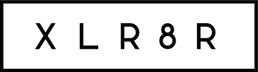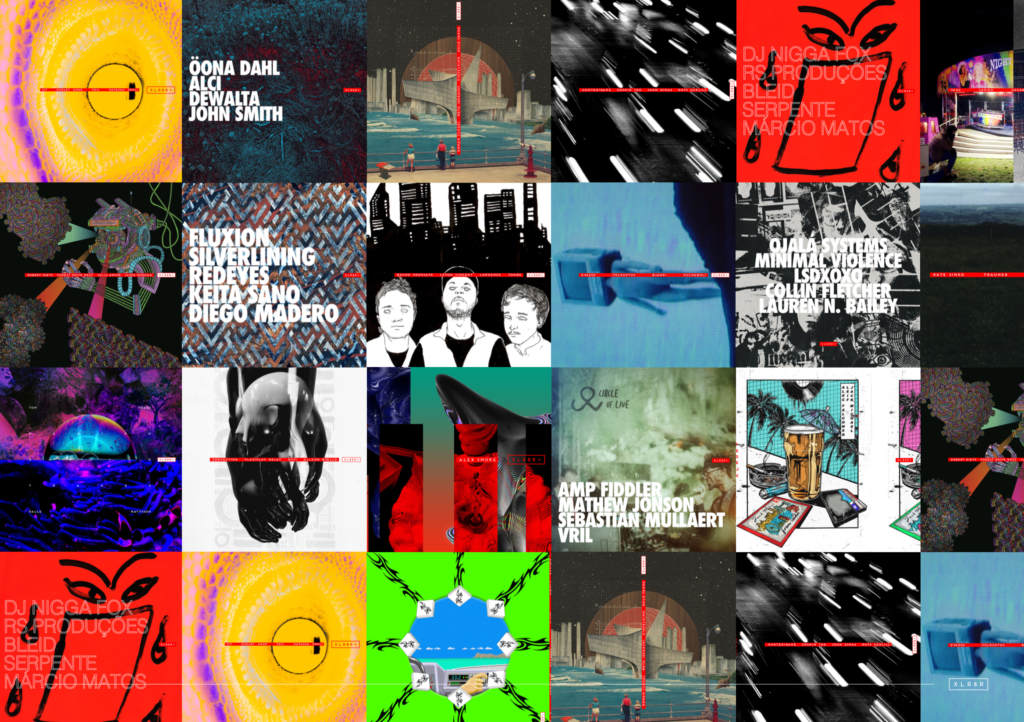How to Get Polygon (Matic) for XLR8R’s NFT Marketplace, XNFT
A step-by-step guide to setting up Matic, one of the blockchains powering XLR8R's NFT marketplace.
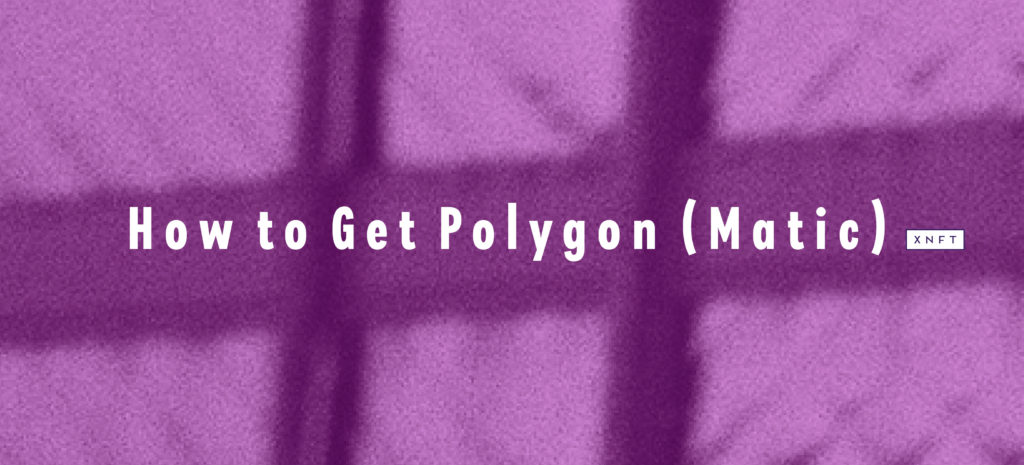
We’ve put together setup instructions for Polygon (Matic), one of the the blockchains XLR8R‘s NFT marketplace, XNFT, will be running on.
You can find detailed steps below and if anyone needs any support, join our new Discord community and post in the #nft-support channel.
How to Setup and Get Matic/Polygon:
The below steps will get you set up on the Polygon chain (Matic Mainnet) and show you how to fund it with Matic, the tokens needed to mint NFTs and transact on Polygon (Matic).
- Here are two of the easiest ways to get Matic/Polygon:
Option a: If you have an account with an exchange—Coinbase, Kraken, Binance, etc.—you can buy Matic with a debit card or using funds in your account and send it to your wallet address. This is the cheapest way. If you’ve done this move on to step 2.
Option b: If you don’t have access to an exchange, you can buy Ether (ETH) within Metamask—you can use Apple Pay to buy ETH within the Metamask app in the US on iPhone or buy with a debit card on mobile or desktop using Wyre—or transfer Ether from an exchange to your wallet. You can also use DAI and various other tokens for this.
- Once you have Ether (if you already have Matic in your account you can transfer it using these same instructions), the cheapest way to transfer it to Matic is to first move it to the Matic Mainnet. To do that, go to https://wallet.matic.network/, connect your wallet, select “Move funds to Matic Mainnet”, enter the amount of Ether you want to transfer to Matic on the Matic Mainnet, and hit transfer—note: you will need to use a small amount of Ethereum for this transfer to be completed.
- Open MetaMask, and select “Custom RPC” from the Network Dropdown.
In the “Custom RPC” Settings, add in the below xDai network details and click Save:
Network Name: Matic Mainnet
New RPC URL: https://rpc-mainnet.maticvigil.com/
Chain ID: 137
Symbol: MATIC
Block Explorer URL: https://explorer.matic.network/
4. You’ll now be connected to the Matic network with your balance reflected.
Once your wallet is set to the Matic Mainnet, head to QuickSwap.exchange and connect your wallet.
From the top drop-down menu, select ETH (or whatever asset you want to trade with) and the amount you want to transfer. On the lower drop-down menu, select Matic. Click “Swap.”
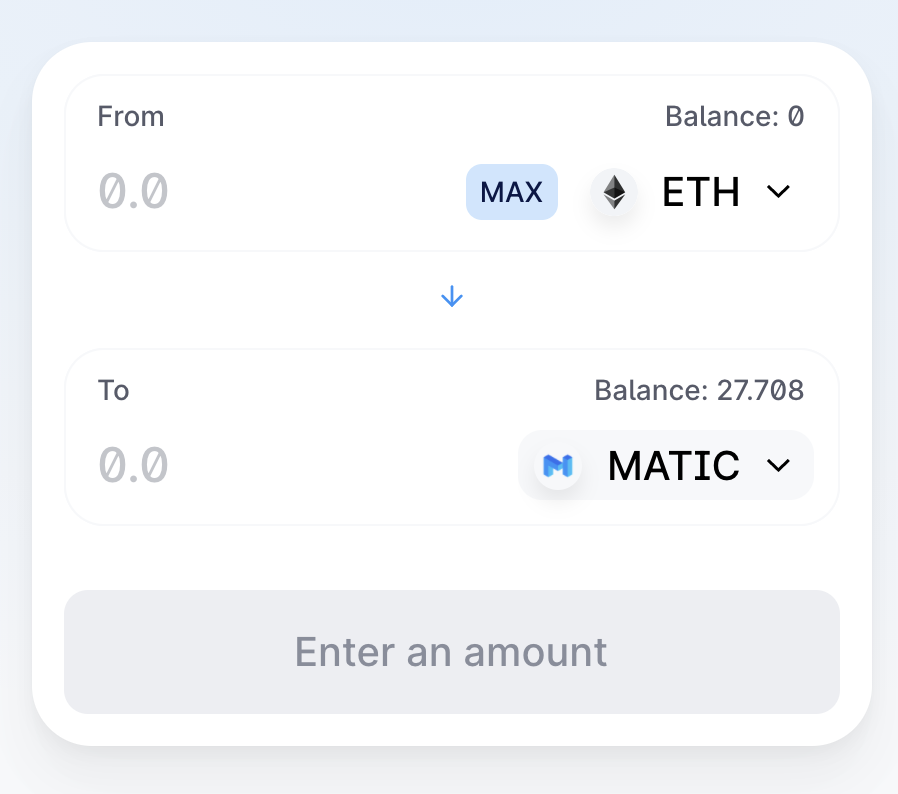
MetaMask will open and prompt you to “Confirm Swap.” Once you have confirmed the transaction, your balance will be reflected in your wallet and you’re now ready to transact on the Matic network and mint, sell, and buy NFTs.