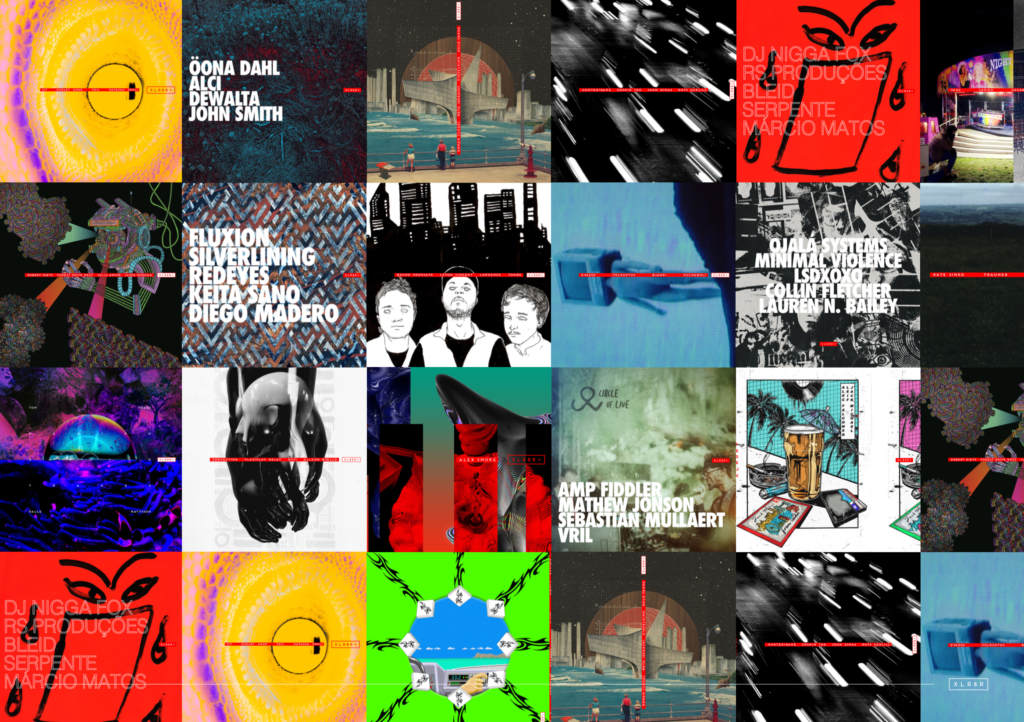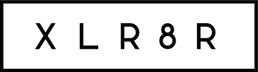Artist Tips: Grimy
Zernell Gillie from Crate Diggers provides a step-by-step tutorial on ripping vinyl to a playable digital format.

Artist Tips: Grimy
Zernell Gillie from Crate Diggers provides a step-by-step tutorial on ripping vinyl to a playable digital format.


For those unfamiliar, Zernell Gillie (a.k.a. Grimy) is a highly respected Chicago DJ and producer most known for his role at the helm of Crate Diggers and Grimy Edits. Crate Diggers, a multi-platform initiative and events series, was launched in conjunction with Discogs and has held massive showcases—with an attached record fair—in Portland, Los Angeles, and Miami, with the rest of the world to follow this year. Grimy Edits, on the other hand, is a faithfully reliable house and disco edit label that sees Zernell and his Chicago cohorts unearthing and reworking rare cuts from days gone by. In short, he’s a relentless digger who has dedicated his life to the craft of DJing and everything that it entails—and it’s because of this fact that XLR8R has invited him to provide 8 tips on ripping vinyl to a playable digital format.
Clean the Record
The first step to creating a high-quality vinyl rip is to work with a clean record. This step is a no-brainer, whether you’re mixing or ripping records, you should always make sure your records are free of dust or grime. Start off by using an anti-static carbon fiber cleaner to lift the dirt out of the grooves of the record and a micro-fiber cloth to wipe the dust away. If you have new or sealed records that you want to rip, you should try to record them within the first couple of plays while they are at their cleanest.
Configure the Cartridge and Stylus
If you want to make high-quality recordings from vinyl, you will have to properly configure your needles. The next step would be to get your cartridge, headshell, and stylus on point. Be sure to use a professional needle set from reputable manufacturers like Pioneer, Shure, or Ortofon. In this example, I am going to show you how to put together the Pioneer PC-X10 cartridge and PN-X10 stylus and how to properly mount and calibrate it on a headshell. You can mount your cartridge to your headshell by connecting the four corresponding color coded wires to the cartridge and mounting it to the headshell with the screws supplied by the cartridge manufacturer. This is a tedious job and requires patience to do it right. Make sure the cartridge is parallel to the sides of the headshell and confirm that your wire connections are flush and that cartridge is secure before you tighten down your screws. The absolute final step to mounting your cartridge to your headshell is to insert the stylus into the front of the cartridge. Once all of these are complete, we will move on to calibrating the cartridge overhang.
Calibrate the Cartridge
Most turntables and needles come with a valuable tool for calibrating your needle that you might not always know about. This tool is provided with some, but not all, turntables and can be used to hold your headshell while you work on it, store your needle when not on the tone arm, and calibrate and adjust the cartridge overhang. Cartridge overhang settings will vary depending on what turntable you own (check the owner’s manual for make and specs of which overhang gauge to use). You can calibrate your overhang by placing the headshell into the tool and lining up the stylus tip with the indications marked on the tool. If the alignment of the needle and the tool are not lining up, loosen your screws and adjust your cartridge.
Adjust the Tonearm and Counterweight
Next, connect your headshell to the tonearm and adjust the weight and anti-skate of the tone arm. This is a very important step when it comes to making a banging vinyl rip. With the tonearm locked in place, put the anti-skate dial on “0” and push the counterweight onto the rear of the tonearm. Make sure that the numbers face to the front of the turntable and turn the weight until you feel it “click” into place. Unlock the tonearm from the rest and move it toward the middle, about one inch from the edge of the platter. Hold the arm off the surface with your right hand on the finger lift. Begin turning the counterweight clockwise, until the arm seems to float in place. It should be sitting without holding it and parallel with the platter.
Set the Cartridge Tracking Force
Holding the rear, silver section of the counterweight with one hand, use your other hand to turn just the number ring. It doesn’t matter which direction you turn it, but you will want “0” to face up when you are done. Using just one hand, turn the entire counterweight (the silver part) counterclockwise until the recommended tracking force is achieved—again, this will vary on what equipment you are using so check the manual.
Set the Anti-Skate
You will need to find a record that has one blank side to help you set the anti-skate. Since there are no grooves on the blank side of a record, when you put the needle down in the middle of the record, you might see the tone arm drift towards the center of the record or move to the outside of the record. Eliminating this drift and drag from the needle on the groove is what we want to accomplish with anti-skate. For example, place the needle in the middle of the blank record and if the needle maintains its place during playback, then the anti-skate is setup properly. If the needle skates towards either the center or the edge of the record, your anti-skate needs to be adjusted accordingly. This will ensure a strong stereo signal for your recording, and will also help with general wear and tear of your records—it can also help with needle jumps or skipping records.
Set Up The Mixer and Recorder
Once the previous steps have been completed, you are ready to hook up your recorder to your mixer. Most DJ mixers have a place where you can plug in a recorder, but not all of them have a volume control for the record out. You will want to make sure that your channel volume, gain levels, and master volume are set properly on the mixer. I like to use a stand-alone digital recorder like the Tascam DR-40 for recording DJ sets and ripping vinyl. I also like the Tascam because you can record in different bit-depths and also .wav format. Play your chosen record and adjust the gain on the mixer to ensure you have a proper signal coming out without redlining the channel volume or master volume on the mixer. Also, make sure that the balance is set evenly—this prevents your recording from having one channel higher than the other. A turntable weight is also helpful when it comes to isolation and minimizing vibration in your recording. I always use my limited-edition Crate Diggers weights that were made for us by Master Sounds. You will also want to make sure that your environment is quiet and that you have your monitors turned down. Needles are like tiny microphones and the sound from your monitors being turned up or your friends yelling in the room while the recording is happening can very easily be fed back into your recording. Check the levels on your recorder and adjust. You want the volume to hit full peak without redlining the recorder or the mixer. You will want to plug your headphones into your recorder, so you can aurally monitor the track levels coming into the recorder and make sure it sounds tight.

After the Recording
Once the recording is complete, you can stop your recorder and push stop on your platter. You can playback the track directly from the recorder and have a listen with your headphones, or you can pop out the SD card and drop the file on your computer. Some people will go on to master the digital file, but I am old school and I prefer to get a quality recording right from the start and not alter the track in any way from its original sound. That is, after all, why we choose to play vinyl in the first place. The sound is warm and the tracks are harder to get. You will have to experiment with this process and see what works best for you, and I look forward to hearing about other people’s technique when it comes to making vinyl rips. If you want to check out the vinyl rip that I made during this process, you can download it right here on XLR8R via the WeTransfer button below. The track is called “Get Up, Move Your Body” by Cratebug from Grimy! Edits Vol. 7.
You can find out more about Crate Diggers by visiting them online, and you can catch Zernell on the decks starting next month in New York, Chicago, and Los Angeles.
6/17 – NYC – Le Bain The Standard High Line
6/18 – Chicago – Smartbar
7/16 – LA – The Standard Rooftop DTLA
Support Independent Media
Music, in-depth features, artist content (sample packs, project files, mix downloads), news, and art, for only $3.99/month.